In this comprehensive guide, we will explore everything you need to know about the FINV function in Excel. The FINV function is a statistical function that calculates the inverse of the F-distribution probability for a given alpha level and two sets of degrees of freedom. This function is particularly useful in hypothesis testing, regression analysis, and ANOVA (Analysis of Variance).
FINV Syntax
The syntax for the FINV function in Excel is as follows:
=FINV(probability, degrees_freedom1, degrees_freedom2)
Where:
- probability – The probability associated with the F-distribution, which must be between 0 and 1.
- degrees_freedom1 – The numerator degrees of freedom, which must be a positive integer.
- degrees_freedom2 – The denominator degrees of freedom, which must also be a positive integer.
FINV Examples
Let’s look at some examples of how to use the FINV function in Excel.
Example 1: Suppose you are conducting an ANOVA test and you have a probability of 0.05, 5 degrees of freedom for the numerator, and 10 degrees of freedom for the denominator. To find the F-critical value, you would use the following formula:
=FINV(0.05, 5, 10)
This formula would return the F-critical value of 3.478505426.
Example 2: If you are performing a hypothesis test with a probability of 0.01, 3 degrees of freedom for the numerator, and 15 degrees of freedom for the denominator, you would use the following formula:
=FINV(0.01, 3, 15)
This formula would return the F-critical value of 5.317655071.
FINV Tips & Tricks
Here are some tips and tricks to help you get the most out of the FINV function in Excel:
- Remember that the probability value must be between 0 and 1. If you have a percentage, divide it by 100 to convert it to a decimal.
- When using the FINV function for hypothesis testing, the F-critical value can be compared to the calculated F-value to determine whether to reject or fail to reject the null hypothesis.
- Keep in mind that the degrees of freedom values must be positive integers. If you have decimal values, round them to the nearest whole number.
- Use the FDIST function to find the probability associated with a specific F-value and degrees of freedom.
Common Mistakes When Using FINV
Here are some common mistakes to avoid when using the FINV function in Excel:
- Using a probability value outside the range of 0 to 1. Make sure to convert percentages to decimals before using them in the FINV function.
- Using negative or non-integer values for the degrees of freedom. Both degrees_freedom1 and degrees_freedom2 must be positive integers.
- Confusing the F-critical value with the F-value. The F-critical value is the value you compare your calculated F-value to in order to make a decision in hypothesis testing.
Why Isn’t My FINV Function Working?
If you’re having trouble with the FINV function in Excel, consider the following troubleshooting tips:
- Double-check your probability value to ensure it is between 0 and 1. If you have a percentage, convert it to a decimal by dividing by 100.
- Ensure that both degrees_freedom1 and degrees_freedom2 are positive integers. If you have decimal values, round them to the nearest whole number.
- Check for any errors in your formula syntax, such as missing or extra parentheses, commas, or other characters.
- If you’re still having trouble, consider using Excel’s built-in help feature or searching online for additional resources and examples.
FINV: Related Formulae
Here are some related formulae that you might find useful when working with the FINV function in Excel:
- FDIST: Calculates the F-distribution probability for a given F-value and degrees of freedom. Syntax: =FDIST(x, degrees_freedom1, degrees_freedom2)
- F.TEST: Calculates the two-tailed probability of an F-test for two given arrays. Syntax: =F.TEST(array1, array2)
- CHIINV: Calculates the inverse of the chi-squared distribution probability for a given alpha level and degrees of freedom. Syntax: =CHIINV(probability, degrees_freedom)
- TINV: Calculates the inverse of the Student’s t-distribution probability for a given alpha level and degrees of freedom. Syntax: =TINV(probability, degrees_freedom)
- NORMINV: Calculates the inverse of the standard normal cumulative distribution for a given probability. Syntax: =NORMINV(probability, mean, standard_dev)
By understanding the FINV function and its related formulae, you can perform advanced statistical analyses in Excel and make more informed decisions based on your data.