As a business owner or employee, you may need to calculate the first business day of the month for various reasons. Whether it’s for scheduling meetings, paying bills, or tracking inventory, Excel can help you easily determine the first business day of any month. In this article, we’ll show you how to do just that.
Step 1: Create a Table of Holidays
Before we can calculate the first business day of the month, we need to create a table of holidays. This table will include all the holidays that your business observes, as well as any other days that your business is closed (such as weekends). To create this table, follow these steps:
- Open a new Excel workbook.
- Create a new worksheet and name it “Holidays”.
- In cell A1, enter “Holiday Name”.
- In cell B1, enter “Holiday Date”.
- In cell C1, enter “Is Business Day”.
- Starting in row 2, enter the name and date of each holiday that your business observes.
- In column C, enter “No” for each holiday.
- Below the holiday table, create a list of all the days that your business is closed (such as weekends).
- In column C, enter “No” for each closed day.
Step 2: Calculate the First Day of the Month
Now that we have our holiday table, we can use it to calculate the first business day of the month. To do this, follow these steps:
- Create a new worksheet and name it “First Business Day”.
- In cell A1, enter “Month”.
- In cell B1, enter “Year”.
- In cell C1, enter “First Business Day”.
- In cell A2, enter the month that you want to calculate the first business day for (e.g. “1” for January).
- In cell B2, enter the year that you want to calculate the first business day for (e.g. “2022”).
- In cell C2, enter the following formula: =WORKDAY(DATE(B2,A2,1),1,Holidays!$B$2:$B$20)
Step 3: Understand the Formula
The formula we used in step 2 may look a bit complicated, but it’s actually quite simple. Here’s what each part of the formula does:
- DATE(B2,A2,1) creates a date value for the first day of the month.
- Holidays!$B$2:$B$20 is the range of holiday dates that we created in step 1.
- 1 tells Excel to find the first business day after the first day of the month.
- =WORKDAY() is the function that calculates the first business day.
Step 4: Customize the Formula
If you need to customize the formula to include additional holidays or closed days, simply update the holiday table that we created in step 1. You can also change the month and year values in cells A2 and B2 to calculate the first business day for a different month or year.
By following these simple steps, you can easily calculate the first business day of any month in Excel. This can save you time and help you stay organized, so you can focus on running your business.