In this comprehensive guide, we will explore the EUROCONVERT function in Excel, which is used to convert a specified amount from one European currency to another. This function is particularly useful for those working with historical financial data or analyzing currency conversions before the introduction of the Euro. We will cover the syntax, examples, tips and tricks, common mistakes, troubleshooting, and related formulae for the EUROCONVERT function.
EUROCONVERT Syntax
The syntax for the EUROCONVERT function is as follows:
=EUROCONVERT(number, source, target, full_precision, triangulation_precision)
Where:
- number is the amount you want to convert.
- source is the three-letter ISO code of the source currency.
- target is the three-letter ISO code of the target currency.
- full_precision (optional) is a logical value that specifies whether to use the full precision of the conversion rates (TRUE) or to round the result (FALSE). If omitted, it defaults to TRUE.
- triangulation_precision (optional) is the number of significant digits to use when performing triangulation. If omitted, it defaults to 3.
EUROCONVERT Examples
Let’s look at some examples of how to use the EUROCONVERT function in Excel:
Example 1: Converting 1000 German Marks (DEM) to French Francs (FRF)
=EUROCONVERT(1000, “DEM”, “FRF”)
This formula will convert 1000 German Marks to French Francs using the full precision of the conversion rates and the default triangulation precision of 3.
Example 2: Converting 5000 Italian Lira (ITL) to Spanish Pesetas (ESP) with rounding
=EUROCONVERT(5000, “ITL”, “ESP”, FALSE)
This formula will convert 5000 Italian Lira to Spanish Pesetas, rounding the result to the nearest whole number and using the default triangulation precision of 3.
Example 3: Converting 1000 Dutch Guilders (NLG) to Austrian Schillings (ATS) with custom triangulation precision
=EUROCONVERT(1000, “NLG”, “ATS”, TRUE, 5)
This formula will convert 1000 Dutch Guilders to Austrian Schillings using the full precision of the conversion rates and a custom triangulation precision of 5.
EUROCONVERT Tips & Tricks
- Remember that the EUROCONVERT function is designed for historical European currencies and is not suitable for converting between current currencies. For up-to-date currency conversions, consider using an online currency converter or a different Excel function, such as WEBSERVICE.
- Ensure that you use the correct three-letter ISO codes for the source and target currencies. Using incorrect or non-existent codes will result in an error.
- If you need to convert multiple amounts between the same currencies, consider using absolute cell references for the source and target currency codes to avoid errors and make your formulas more efficient.
Common Mistakes When Using EUROCONVERT
- Using incorrect or non-existent currency codes. Make sure to use the correct three-letter ISO codes for the source and target currencies.
- Attempting to use the EUROCONVERT function for current currency conversions. This function is designed for historical European currencies and is not suitable for up-to-date conversions.
- Forgetting to include the full_precision and triangulation_precision arguments when necessary. If you need to round the result or use a custom triangulation precision, make sure to include these arguments in your formula.
Why Isn’t My EUROCONVERT Working?
If your EUROCONVERT function is not working as expected, consider the following troubleshooting steps:
- Check that you have entered the correct currency codes for the source and target currencies. Incorrect or non-existent codes will result in an error.
- Ensure that you have entered the correct arguments for full_precision and triangulation_precision if necessary. Omitting these arguments or entering incorrect values may cause unexpected results.
- Verify that your formula is entered correctly and that there are no typos or syntax errors.
- If you are still experiencing issues, consider consulting Excel’s help documentation or seeking assistance from a knowledgeable colleague or online forum.
EUROCONVERT: Related Formulae
Here are some related Excel functions that you may find useful when working with currency conversions and financial data:
- WEBSERVICE: This function allows you to retrieve data from a web service, such as an online currency converter, and display it in your worksheet.
- FILTERXML: This function can be used in conjunction with WEBSERVICE to extract specific data, such as exchange rates, from an XML string returned by a web service.
- CONVERT: This function can be used to convert a number from one unit of measurement to another, such as from pounds to kilograms or miles to kilometers.
- FIXED: This function can be used to round a number to a specified number of decimals and format it as text, which can be useful when displaying currency amounts.
- TEXT: This function can be used to format a number as text according to a specified format, such as displaying a currency amount with a currency symbol and thousands separator.
By mastering the EUROCONVERT function and related formulae, you can efficiently work with historical European currency data and perform a wide range of financial analyses in Excel.