In this comprehensive guide, we will explore the IMARGUMENT function in Excel, which is used to calculate the argument of a complex number. The argument of a complex number is the angle formed by the real and imaginary parts of the number in the complex plane. This function is particularly useful when working with complex numbers in engineering, physics, and other fields that require complex number calculations. We will cover the syntax of the function, provide examples, discuss tips and tricks, address common mistakes, troubleshoot issues, and explore related formulae.
IMARGUMENT Syntax
The syntax for the IMARGUMENT function in Excel is as follows:
=IMARGUMENT(complex_number)
Where:
- complex_number is the complex number for which you want to calculate the argument. This can be entered as a text string, a cell reference containing a complex number, or a formula that returns a complex number.
The IMARGUMENT function returns the argument of the complex number in radians, ranging from – to . To convert the result to degrees, you can use the DEGREES function.
IMARGUMENT Examples
Let’s look at some examples of using the IMARGUMENT function in Excel:
- Example 1: Calculate the argument of a complex number entered as a text string.
Formula: =IMARGUMENT(“3+4i”)
Result: 0.927295218 (in radians)
- Example 2: Calculate the argument of a complex number stored in a cell.
Assume cell A1 contains the complex number “5-12i”.
Formula: =IMARGUMENT(A1)
Result: -1.176005207 (in radians)
- Example 3: Calculate the argument of a complex number returned by a formula.
Assume cells A1 and A2 contain the real and imaginary parts of a complex number, respectively (e.g., 7 and -24).
Formula: =IMARGUMENT(COMPLEX(A1, A2))
Result: -1.325817664 (in radians)
- Example 4: Convert the argument of a complex number to degrees.
Assume cell A1 contains the complex number “8+15i”.
Formula: =DEGREES(IMARGUMENT(A1))
Result: 61.92751306 (in degrees)
IMARGUMENT Tips & Tricks
Here are some tips and tricks to help you get the most out of the IMARGUMENT function:
- Remember that the IMARGUMENT function returns the argument in radians. To convert the result to degrees, use the DEGREES function.
- If you need to calculate the argument of a complex number in degrees directly, you can use the following formula: =DEGREES(ATAN2(IMAGINARY(complex_number), REAL(complex_number))).
- When working with complex numbers, it’s helpful to be familiar with other complex number functions in Excel, such as IMABS, IMREAL, IMAGINARY, and IMCONJUGATE.
Common Mistakes When Using IMARGUMENT
Here are some common mistakes to avoid when using the IMARGUMENT function:
- Not entering the complex number as a text string, cell reference, or formula that returns a complex number. The IMARGUMENT function will return a #NUM! error if the input is not a valid complex number.
- Forgetting to convert the result from radians to degrees if needed. The IMARGUMENT function returns the argument in radians, so use the DEGREES function to convert the result to degrees if necessary.
Why Isn’t My IMARGUMENT Working?
If you’re having trouble with the IMARGUMENT function, consider the following troubleshooting steps:
- Check the input: Make sure the complex_number argument is entered as a text string, cell reference, or formula that returns a complex number. If the input is not a valid complex number, the function will return a #NUM! error.
- Check the syntax: Ensure that the formula is entered correctly, with the correct number of parentheses and commas.
- Convert to degrees: If the result seems incorrect, make sure you’re using the correct unit (radians or degrees). If you need the result in degrees, use the DEGREES function to convert the result from radians.
IMARGUMENT: Related Formulae
Here are some related formulae that you might find useful when working with complex numbers in Excel:
- IMABS: Calculates the absolute value (modulus) of a complex number. Syntax: =IMABS(complex_number)
- IMREAL: Returns the real part of a complex number. Syntax: =IMREAL(complex_number)
- IMAGINARY: Returns the imaginary part of a complex number. Syntax: =IMAGINARY(complex_number)
- IMCONJUGATE: Calculates the complex conjugate of a complex number. Syntax: =IMCONJUGATE(complex_number)
- IMSUM: Adds two or more complex numbers. Syntax: =IMSUM(complex_number1, complex_number2, …)
By understanding the IMARGUMENT function and related formulae, you can effectively work with complex numbers in Excel and perform a wide range of calculations in various fields, such as engineering and physics. Keep this guide handy as a reference, and you’ll be well-equipped to tackle complex number problems in Excel.