In this comprehensive guide, we will explore the ODD function in Microsoft Excel. The ODD function is a useful tool for rounding up numbers to the nearest odd integer. This can be particularly helpful in various mathematical and statistical calculations where odd numbers are required. In this article, we will cover the syntax of the ODD function, provide examples of its use, share tips and tricks, discuss common mistakes, troubleshoot issues, and explore related formulae.
ODD Syntax
The syntax for the ODD function in Excel is quite simple:
=ODD(number)
Where:
- number – The number you want to round up to the nearest odd integer. This can be a constant, a cell reference, or a formula that returns a numeric value.
ODD Examples
Let’s look at some examples of how the ODD function can be used in Excel:
- Basic usage: If you want to round up the number 5.3 to the nearest odd integer, you can use the formula =ODD(5.3). This will return the value 7, as it is the nearest odd integer greater than or equal to 5.3.
- Using a cell reference: If you have a number in cell A1 and you want to round it up to the nearest odd integer, you can use the formula =ODD(A1).
- Using a formula: If you want to round up the result of a formula to the nearest odd integer, you can use the ODD function in combination with other functions. For example, if you want to round up the sum of the numbers in cells A1 and B1, you can use the formula =ODD(SUM(A1, B1)).
ODD Tips & Tricks
Here are some tips and tricks to help you get the most out of the ODD function in Excel:
- Remember that the ODD function always rounds up to the nearest odd integer. If the number is already odd, it will not be changed. If the number is even, it will be rounded up to the next odd integer.
- If you need to round down to the nearest odd integer, you can use the following formula: =IF(ISEVEN(number), number – 1, number). Replace “number” with the value or cell reference you want to round down.
- The ODD function can be used with other rounding functions, such as ROUND, ROUNDUP, and ROUNDDOWN, to achieve more specific rounding results.
Common Mistakes When Using ODD
Here are some common mistakes that users make when using the ODD function in Excel:
- Forgetting to include the required argument (number) in the ODD function. Make sure you provide a numeric value, cell reference, or formula that returns a number as the argument.
- Using the ODD function with non-numeric values. The ODD function only works with numeric values. If you try to use it with text or other non-numeric data types, you will get a #VALUE! error.
- Using the ODD function to round down. Remember that the ODD function always rounds up to the nearest odd integer. If you need to round down, use the formula mentioned in the Tips & Tricks section.
Why Isn’t My ODD Function Working?
If you’re having trouble with the ODD function in Excel, here are some common issues and their solutions:
- #VALUE! error: This error occurs when the ODD function is used with a non-numeric value. Make sure you are using a numeric value, cell reference, or formula that returns a number as the argument.
- Incorrect rounding: If the ODD function is not rounding the number as expected, double-check your formula and make sure you are using the correct function (ODD, ROUND, ROUNDUP, or ROUNDDOWN) for your desired rounding result.
- Formula not updating: If your ODD function is not updating when the input values change, make sure that automatic calculation is enabled in Excel. To do this, go to the Formulas tab, click on Calculation Options, and select Automatic.
ODD: Related Formulae
Here are some related formulae that you might find useful when working with the ODD function in Excel:
- EVEN: The EVEN function rounds a number up to the nearest even integer. The syntax is =EVEN(number).
- ROUND: The ROUND function rounds a number to a specified number of digits. The syntax is =ROUND(number, num_digits).
- ROUNDUP: The ROUNDUP function rounds a number up, away from zero, to a specified number of digits. The syntax is =ROUNDUP(number, num_digits).
- ROUNDDOWN: The ROUNDDOWN function rounds a number down, toward zero, to a specified number of digits. The syntax is =ROUNDDOWN(number, num_digits).
- INT: The INT function rounds a number down to the nearest integer. The syntax is =INT(number).
In conclusion, the ODD function in Excel is a valuable tool for rounding numbers up to the nearest odd integer. By understanding its syntax, using it in various scenarios, and avoiding common mistakes, you can effectively utilize the ODD function in your Excel worksheets. Additionally, exploring related formulae can further enhance your rounding capabilities and improve your overall Excel skills.