In this comprehensive guide, we will explore the PERMUT function in Microsoft Excel. The PERMUT function is a powerful tool that allows you to calculate the number of permutations for a given set of items. Permutations are the various arrangements of a set of items in which the order of the items matters. This function is particularly useful in probability, statistics, and combinatorial analysis. By the end of this article, you will have a deep understanding of the PERMUT function, its syntax, examples, tips and tricks, common mistakes, and related formulae.
PERMUT Syntax
The syntax for the PERMUT function in Excel is as follows:
=PERMUT(number, number_chosen)
Where:
- number (required) – This is the total number of items in the set. It must be a positive integer.
- number_chosen (required) – This is the number of items to be chosen from the set. It must also be a positive integer.
The PERMUT function returns the number of permutations for the given set of items.
PERMUT Examples
Let’s look at some examples of how to use the PERMUT function in Excel.
Example 1: You have a set of 5 different books and you want to know how many different ways you can arrange 3 of them on a shelf. To calculate this, you can use the PERMUT function as follows:
=PERMUT(5, 3)
This formula will return 60, which means there are 60 different ways to arrange 3 books out of 5 on a shelf.
Example 2: In a lottery game, you need to choose 6 numbers from a pool of 49 numbers. You want to know how many different combinations of 6 numbers can be chosen. To calculate this, you can use the PERMUT function as follows:
=PERMUT(49, 6)
This formula will return 10,068,347,520, which means there are over 10 billion different ways to choose 6 numbers from a pool of 49.
PERMUT Tips & Tricks
Here are some tips and tricks to help you get the most out of the PERMUT function in Excel:
- Remember that the order of items matters in permutations. If the order does not matter, you should use the COMBIN function instead.
- Both the number and number_chosen arguments must be positive integers. If you input a decimal value, Excel will truncate it to an integer.
- If you need to calculate the number of permutations with repetitions allowed, you can use the formula =number^number_chosen.
- Keep in mind that the PERMUT function can return very large numbers, especially when dealing with large sets of items. Be cautious when interpreting the results, as they may be difficult to comprehend.
Common Mistakes When Using PERMUT
Here are some common mistakes that users make when using the PERMUT function:
- Using negative numbers or non-integer values for the number and number_chosen arguments. Both arguments must be positive integers.
- Confusing permutations with combinations. Remember that permutations are used when the order of items matters, while combinations are used when the order does not matter.
- Not considering the possibility of repetitions. If repetitions are allowed, the PERMUT function will not give accurate results. Use the formula =number^number_chosen for permutations with repetitions allowed.
Why Isn’t My PERMUT Function Working?
If your PERMUT function is not working as expected, consider the following troubleshooting steps:
- Check the values of the number and number_chosen arguments. Ensure that they are both positive integers.
- Make sure you are using the correct function for your problem. If the order of items does not matter, use the COMBIN function instead.
- Consider whether repetitions are allowed in your problem. If they are, use the formula =number^number_chosen instead of the PERMUT function.
PERMUT: Related Formulae
Here are some related formulae that you may find useful when working with the PERMUT function:
- COMBIN: Use the COMBIN function to calculate the number of combinations for a given set of items, where the order of items does not matter. The syntax is =COMBIN(number, number_chosen).
- FACT: Use the FACT function to calculate the factorial of a given number. The syntax is =FACT(number).
- PERMUTATIONA: Use the PERMUTATIONA function to calculate the number of permutations with repetitions allowed for a given set of items. The syntax is =PERMUTATIONA(number, number_chosen).
- COMBINA: Use the COMBINA function to calculate the number of combinations with repetitions allowed for a given set of items. The syntax is =COMBINA(number, number_chosen).
- RANK: Use the RANK function to determine the rank of a specific value within a list of values. The syntax is =RANK(number, ref, [order]).
By now, you should have a thorough understanding of the PERMUT function in Excel, its syntax, examples, tips and tricks, common mistakes, and related formulae. With this knowledge, you can confidently use the PERMUT function to solve a wide range of problems involving permutations and arrangements of items.