In this comprehensive guide, we will explore everything you need to know about the SUMIFS formula in Excel. The SUMIFS function is a powerful tool that allows you to sum values in a range based on multiple criteria. Whether you are a beginner or an advanced Excel user, this article will provide you with valuable insights, examples, tips, and tricks to help you master the SUMIFS formula.
SUMIFS Syntax
The syntax for the SUMIFS function is as follows:
=SUMIFS(sum_range, criteria_range1, criteria1, [criteria_range2, criteria2], …)
Here’s a breakdown of the arguments:
- sum_range: The range of cells you want to sum.
- criteria_range1: The first range of cells you want to evaluate based on the criteria.
- criteria1: The condition that must be met for a cell in criteria_range1.
- criteria_range2, criteria2, … (optional): Additional ranges and criteria to apply. You can include up to 127 range/criteria pairs.
SUMIFS Examples
Let’s dive into some examples to better understand how the SUMIFS function works.
Example 1: Summing Sales Based on a Single Criterion
Imagine you have a table with sales data, and you want to calculate the total sales for a specific product. You can use the SUMIFS function to achieve this:
=SUMIFS(B2:B10, A2:A10, “Product A”)
In this example, B2:B10 is the sum_range (sales data), A2:A10 is the criteria_range1 (product names), and “Product A” is the criteria1. The formula will sum the sales values in column B only if the corresponding product name in column A is “Product A”.
Example 2: Summing Sales Based on Multiple Criteria
Now, let’s say you want to calculate the total sales for a specific product in a specific region. You can use the SUMIFS function with two criteria:
=SUMIFS(C2:C10, A2:A10, “Product A”, B2:B10, “Region 1”)
In this example, C2:C10 is the sum_range (sales data), A2:A10 is the criteria_range1 (product names), “Product A” is the criteria1, B2:B10 is the criteria_range2 (regions), and “Region 1” is the criteria2. The formula will sum the sales values in column C only if the corresponding product name in column A is “Product A” and the region in column B is “Region 1”.
SUMIFS Tips & Tricks
Here are some tips and tricks to help you get the most out of the SUMIFS function:
- Use wildcards: You can use wildcards in your criteria to match partial text. Use the asterisk (*) to represent any number of characters and the question mark (?) to represent a single character. For example, to sum sales for all products starting with “A”, use the criteria “A*”.
- Sum based on dates: You can use the SUMIFS function to sum values based on date criteria. For example, to sum sales for all transactions that occurred in January 2021, use the criteria “=DATE(2021,1,1)” and “=DATE(2021,1,31)”.
- Sum based on numeric criteria: You can use comparison operators (>, <, >=, <=, <>) in your criteria to sum values based on numeric conditions. For example, to sum sales for all transactions with a quantity greater than 10, use the criteria “>10”.
- Use cell references for criteria: Instead of hardcoding criteria in your formula, you can use cell references to make your formula more dynamic. For example, if the product name you want to filter by is in cell D1, use the criteria “D1”.
Common Mistakes When Using SUMIFS
Here are some common mistakes to avoid when using the SUMIFS function:
- Incorrect argument order: Make sure to follow the correct syntax for the SUMIFS function. The sum_range should be the first argument, followed by the criteria_range and criteria pairs.
- Mismatched range sizes: Ensure that all criteria_ranges and the sum_range have the same number of rows and columns. Otherwise, the formula will return an error.
- Using AND/OR logic incorrectly: The SUMIFS function uses AND logic by default, meaning all criteria must be met for a value to be included in the sum. If you need to use OR logic, you may need to use multiple SUMIFS functions combined with the SUM function.
Why Isn’t My SUMIFS Working?
If your SUMIFS formula isn’t working as expected, consider the following troubleshooting steps:
- Check for errors: If your formula returns an error, double-check the syntax and ensure that all ranges have the same size.
- Verify criteria: Make sure your criteria are accurate and correctly formatted. For example, text criteria should be enclosed in double quotes, and numeric criteria should include comparison operators if necessary.
- Examine data formatting: Ensure that the data in your sum_range and criteria_ranges is formatted correctly. For example, if you’re summing based on dates, make sure the dates are stored as date values and not text.
- Consider calculation settings: If your formula doesn’t update automatically, check your workbook’s calculation settings. Go to the Formulas tab and click on Calculation Options to ensure that Automatic calculation is enabled.
SUMIFS: Related Formulae
Here are some related formulae that you might find useful when working with the SUMIFS function:
- SUMIF: This function is similar to SUMIFS but allows you to sum values based on a single criterion. Syntax: =SUMIF(range, criteria, [sum_range]).
- COUNTIFS: This function counts the number of cells that meet multiple criteria. Syntax: =COUNTIFS(criteria_range1, criteria1, [criteria_range2, criteria2], …).
- AVERAGEIFS: This function calculates the average of values that meet multiple criteria. Syntax: =AVERAGEIFS(average_range, criteria_range1, criteria1, [criteria_range2, criteria2], …).
- MAXIFS: This function returns the maximum value among cells that meet multiple criteria. Syntax: =MAXIFS(max_range, criteria_range1, criteria1, [criteria_range2, criteria2], …).
- MINIFS: This function returns the minimum value among cells that meet multiple criteria. Syntax: =MINIFS(min_range, criteria_range1, criteria1, [criteria_range2, criteria2], …).
By mastering the SUMIFS function and its related formulae, you can efficiently analyze and manipulate data in Excel based on multiple criteria. With this comprehensive guide, you should now have a solid understanding of the SUMIFS function, its syntax, examples, tips, and tricks, as well as common mistakes to avoid and troubleshooting steps to follow when your formula isn’t working as expected.