If you’re like me, you’re always looking for ways to save time and be more productive. That’s why I’m excited to share with you my favorite strikethrough text shortcut in Excel.
To strikethrough text in Excel, simply select the text you want to strikethrough and press Ctrl + 5 on your keyboard. That’s it!
This shortcut works in all versions of Excel, from Excel 97 all the way up to Excel 2016. And it works with all types of text, whether you’re using the default font or a custom font.
So next time you need to strikethrough text in Excel, save yourself some time and use this handy shortcut.
Excel is a powerful tool that can help you manage and analyze data with ease. One of the most useful features of Excel is the ability to format text in a variety of ways. Strikethrough text is a popular formatting option that can be used to indicate deleted or outdated information. In this article, we will explore the best strikethrough text shortcut in Excel.
What is Strikethrough Text?
Strikethrough text is a formatting option that puts a line through the middle of the text. This is often used to indicate that the text is no longer relevant or has been deleted. Strikethrough text can be applied to individual characters, words, or entire sentences.
The Benefits of Using Strikethrough Text in Excel
Strikethrough text is a useful tool in Excel because it allows you to quickly and easily indicate changes to your data. For example, if you are working on a budget spreadsheet and you decide to remove a particular expense, you can use strikethrough text to indicate that the expense has been deleted. This makes it easy to keep track of changes and ensures that your data is accurate and up-to-date.
The Best Strikethrough Text Shortcut in Excel
There are several ways to apply strikethrough text in Excel, but the best shortcut is to use the following keyboard combination:
Ctrl + 5
This shortcut works in all versions of Excel and is the quickest and easiest way to apply strikethrough text. To use this shortcut, simply select the text that you want to strikethrough and press Ctrl + 5. The text will be automatically formatted with a line through the middle.
If you prefer to use the mouse, you can also apply strikethrough text using the following steps:
- Select the text that you want to strikethrough.
- Right-click on the selected text and choose “Format Cells” from the context menu.
- In the Format Cells dialog box, click on the “Font” tab.
- Check the box next to “Strikethrough” and click “OK”.
In Conclusion
Strikethrough text is a useful formatting option in Excel that can help you keep track of changes to your data. The best shortcut for applying strikethrough text is Ctrl + 5, which is quick and easy to use. Whether you are working on a budget spreadsheet or a project plan, strikethrough text can help you stay organized and ensure that your data is accurate and up-to-date.