In this comprehensive guide, we will explore the VARPA function in Excel, which is used to calculate the variance of a population based on an entire dataset. Variance is a statistical measure that helps to determine the dispersion or spread of data points in a dataset. The VARPA function is particularly useful when you need to analyze the variability of data points in a population, such as test scores, sales figures, or production output. By understanding how to use the VARPA function effectively, you can gain valuable insights into the performance and consistency of your data.
VARPA Syntax
The syntax for the VARPA function in Excel is as follows:
VARPA(value1, [value2], …)
Where:
- value1 is the first value or range of values in the dataset.
- value2, … are optional additional values or ranges of values in the dataset. You can include up to 254 additional arguments.
Note that the VARPA function considers text and logical values in its calculations. Text is treated as 0, while TRUE is treated as 1 and FALSE as 0.
VARPA Examples
Let’s look at some examples of how to use the VARPA function in Excel:
Example 1: Calculating the variance of a population with individual values
Suppose you have the following dataset: 5, 8, 12, 15, and 20. To calculate the variance of this population, you would use the following formula:
=VARPA(5, 8, 12, 15, 20)
The result would be 37.2, indicating the variance of the dataset.
Example 2: Calculating the variance of a population with cell ranges
Assume you have the same dataset as in Example 1, but this time the values are in cells A1:A5. To calculate the variance of this population, you would use the following formula:
=VARPA(A1:A5)
The result would still be 37.2, as in Example 1.
Example 3: Calculating the variance of a population with mixed data types
Suppose you have the following dataset: 5, 8, “text”, TRUE, and 20. To calculate the variance of this population, you would use the following formula:
=VARPA(5, 8, “text”, TRUE, 20)
The result would be 52.7, as the text is treated as 0 and TRUE is treated as 1.
VARPA Tips & Tricks
Here are some tips and tricks to help you get the most out of the VARPA function in Excel:
- Remember that VARPA considers text and logical values in its calculations. If you want to exclude these values, use the VAR.P function instead.
- If you are working with a sample of data rather than an entire population, use the VAR.S or VARA functions to calculate the sample variance.
- Use the square root of the variance to calculate the standard deviation of a population. In Excel, you can use the SQRT function in combination with VARPA to achieve this.
Common Mistakes When Using VARPA
Here are some common mistakes to avoid when using the VARPA function:
- Using VARPA when you should be using VAR.P, VAR.S, or VARA. Make sure you choose the appropriate function based on whether you are working with a population or a sample, and whether you want to include or exclude text and logical values.
- Not providing enough data points. To calculate variance, you need at least two data points. If you provide only one data point, the VARPA function will return a #DIV/0! error.
- Using incorrect cell references or ranges. Double-check your formula to ensure you are referencing the correct cells or ranges in your dataset.
Why Isn’t My VARPA Working?
If your VARPA function isn’t working as expected, consider the following troubleshooting steps:
- Check for any errors in your formula, such as incorrect cell references or ranges.
- Ensure you are using the appropriate function (VARPA, VAR.P, VAR.S, or VARA) based on your dataset and desired outcome.
- Verify that your dataset contains at least two data points. If not, the VARPA function will return a #DIV/0! error.
VARPA: Related Formulae
Here are some related formulae that you may find useful when working with variance and standard deviation in Excel:
- VAR.P: Calculates the variance of a population, excluding text and logical values.
- VAR.S: Calculates the variance of a sample, excluding text and logical values.
- VARA: Calculates the variance of a sample, including text and logical values.
- STDEV.P: Calculates the standard deviation of a population, excluding text and logical values.
- STDEV.S: Calculates the standard deviation of a sample, excluding text and logical values.
By mastering the VARPA function and its related formulae, you can effectively analyze the variability of data points in your datasets and gain valuable insights into the performance and consistency of your data.