Excel is a powerful tool for managing data, but when it comes to dealing with large numbers of seconds, it can be a bit tricky. Whether you’re working with time-based data or simply need to convert seconds into a more readable format, there are a few tips and tricks that can help you get the job done.
Understanding Time in Excel
Before we dive into the specifics of dealing with large numbers of seconds in Excel, it’s important to understand how Excel handles time. In Excel, time is represented as a decimal fraction of a day. For example, 12:00 PM is represented as 0.5, since it is halfway through the day. Similarly, 6:00 AM is represented as 0.25, since it is a quarter of the way through the day.
When you enter a time value into a cell in Excel, it will automatically format the cell as a time value. You can then perform calculations on these time values, such as adding or subtracting them from other time values.
Converting Seconds to Time Values
If you have a large number of seconds that you need to convert to a more readable format, such as hours, minutes, and seconds, you can use Excel’s built-in functions to do so. The easiest way to do this is to use the TIME function, which takes three arguments: hours, minutes, and seconds.
For example, if you have a cell that contains the number of seconds elapsed since the start of a race, you can convert this to a more readable format using the following formula:
=TIME(0,0,A1)
Where A1 is the cell containing the number of seconds. This formula will return a time value that represents the number of hours, minutes, and seconds elapsed.
Formatting Time Values
Once you have converted your seconds to a more readable format, you may want to format the cells to display the time values in a more user-friendly way. Excel provides a number of built-in time formats that you can use to do this.
To format a cell as a time value, select the cell or range of cells that you want to format, then right-click and select “Format Cells”. In the Format Cells dialog box, select the “Time” category, then choose the desired time format from the list.
Performing Calculations with Time Values
Excel allows you to perform calculations with time values, such as adding or subtracting them from other time values. To do this, simply enter the time values into the appropriate cells, then use the appropriate mathematical operator.
For example, if you have two cells that contain time values, you can add them together using the following formula:
=A1+B1
Where A1 and B1 are the cells containing the time values. This formula will return a time value that represents the sum of the two time values.
Conclusion
Dealing with large numbers of seconds in Excel can be a bit tricky, but with the right tools and techniques, it can be done easily and efficiently. By understanding how Excel handles time, converting seconds to time values, formatting time values, and performing calculations with time values, you can effectively manage time-based data in Excel.